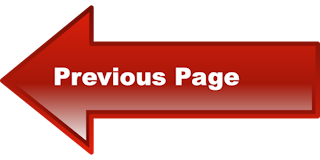FREE Training:
Google Business Profile Optimisation
How to Set Up Your GBP Listing
Set Up Your Google Business Profile
Adding your business locations to Google Business Profile is more complicated than just entering your name, address, and phone number.
You’ll often need to claim a pre-existing listing, verify your information, and choose the correct attributes for your listing.
To do so, follow these steps.
Google Business Profile Login
- Visit https://business.google.com/ to sign in or create a Google account for a business.
- Once logged in, Google will ask, “What’s the name of your business?” You can search for a listing by typing the business name and address in the search box. Results will appear in a list as well as on the map. (Below, we’ll talk more about claiming and verifying your business location in bulk.)
Claim Your Business on Google
- To claim your business on Google, click on “Add location” on the “Manage Locations” page.
Google will ask you for the name of your business. Type its name on the search bar and click on the correct name if it appears on the dropdown list. - If none of the results match your business, click the top of the list where it says “Create a business with this name.” You will then choose the business type: storefront (restaurants, hotels, etc.), service area (taxi service, delivery, etc.), or brand (products, brands, causes, etc.).
- Google Business Profile Categories
If you’re creating or adding your business to Google using Google Business Profile, you can choose from a list of categories to provide more accurate information about your business. For example, if you run Taco Bell’s marketing, you can (perhaps optimistically) put your business in the “Mexican Restaurant” category. Categories are very specific. You can drill down into sub-genres like Tex-Mex or be as broad as possible by simply listing “Fast Food Restaurant.”
For Business Locations with Multiple Categories and Departments
For organizations with multiple locations Google only allows you to have one primary category for each location. However, there are some slight exceptions. For example, if you manage marketing for a chain of grocery stores, you can list your grocery stores and the pharmacy inside them as two separate listings, each with its own primary categories.
Verify Business on Google
The next step is using the Google Verify My Business feature.
You’ll have to verify to Google that you own or represent the business listing.
Typically, the verification code will be mailed to you (yes, snail mail) – this takes one to two weeks.
Once you’ve entered the code into your account, you’ll finally be able to start managing your local business information on Google.
You can verify a business on GBP in other ways — email, phone, and Google Search Console — but these are usually not available.
If you do see a phone icon and an option to verify by phone, Google recommends you choose that over a postcard because it is so much faster.
Option 1: Verify My Business By Mail.
Option 2: Verify My Business By Email
Option 3: Verify My Business By Phone
Option 4: Verify My Business Instantly